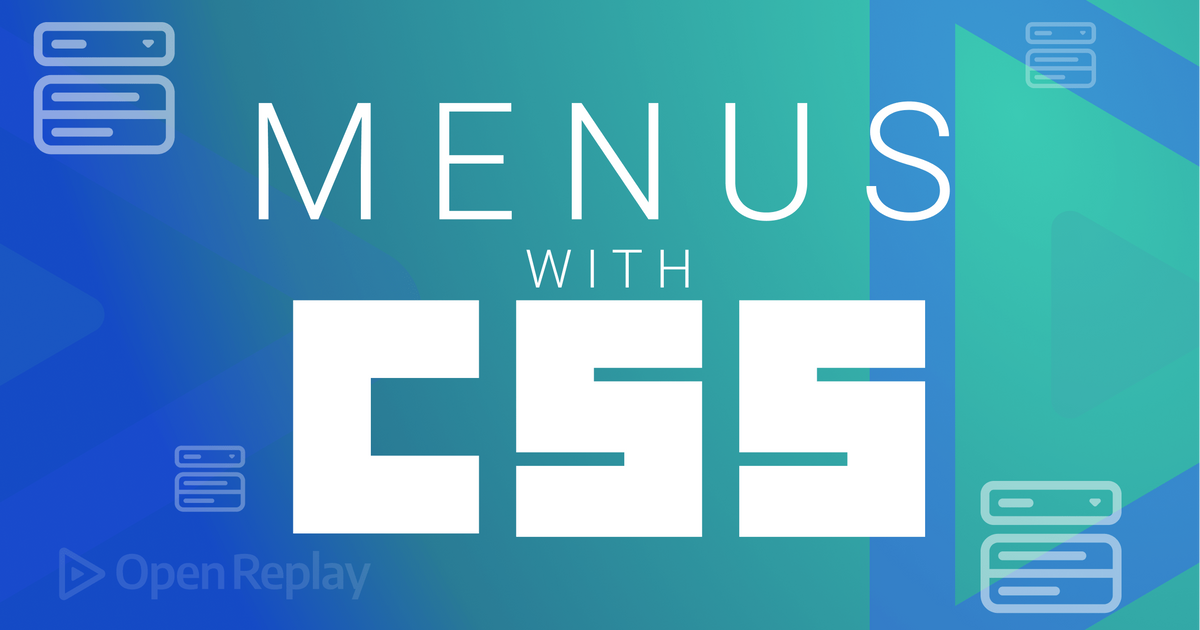
Mastering CSS Positioning, Flexbox and Transitions for Dropdown Menus
Building a Dropdown Menu: A Quick Guide
1. Understanding the Basics
Master CSS positioning, particularly absolute and learn about pseudo-elements, display: block vs. inline-block. Kevin Powell’s videos are a great resource for these fundamentals.
2. Positioning the Dropdown
- Structure: Place the dropdown inside the navigation link's
<li>. - Avoid Layout Disruption: Use
position: absoluteto remove the dropdown from the normal document flow.
3. Parent-Child Relationship
- Parent Styling: Set
position: relativeandz-index: 1on the parent<li>to ensure the dropdown positions itself correctly.
4. Aligning the Dropdown
- Positioning: Use
left: 0andtop: 100%to align the dropdown directly below the navigation link.
5. Animating the Dropdown
- Initial State: Set
opacity: 0andtransform: scaleY(0). - On Hover/Click: Transition to
opacity: 1andtransform: scaleY(1)for a smooth reveal.
6. Fine-Tuning Animation
- Transform Origin: Set
transform-origin: topto ensure the dropdown expands downward from the top.
7. Styling and Polishing
- Visual Enhancements: Add colors, padding and other styles to complete the design.
By understanding CSS fundamentals and applying these techniques, you’ll create a functional and visually appealing dropdown menu.

